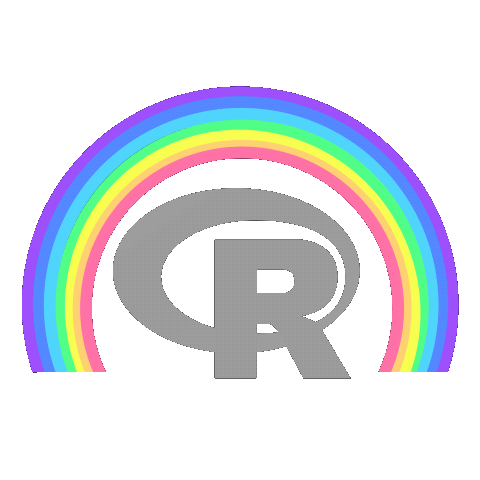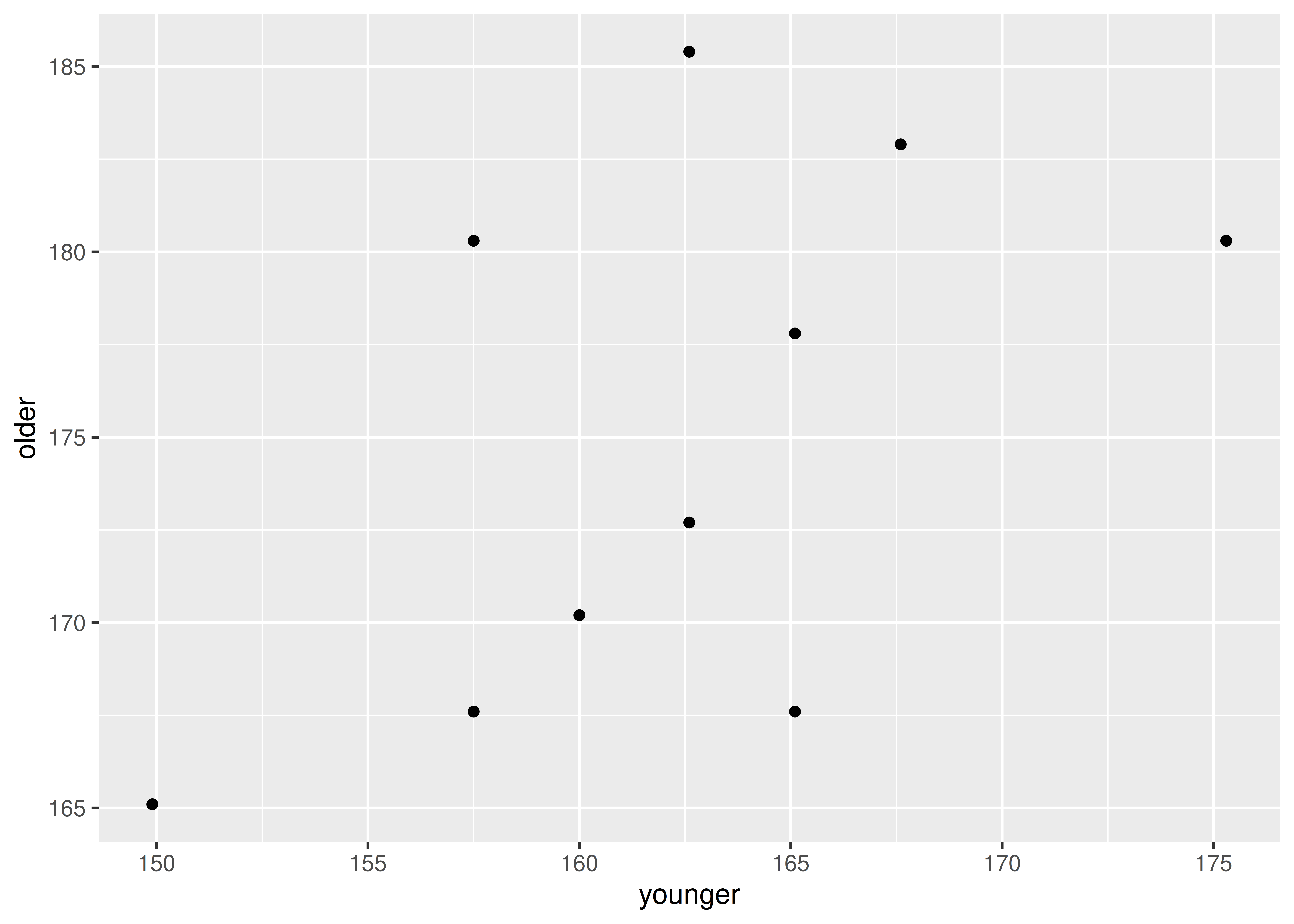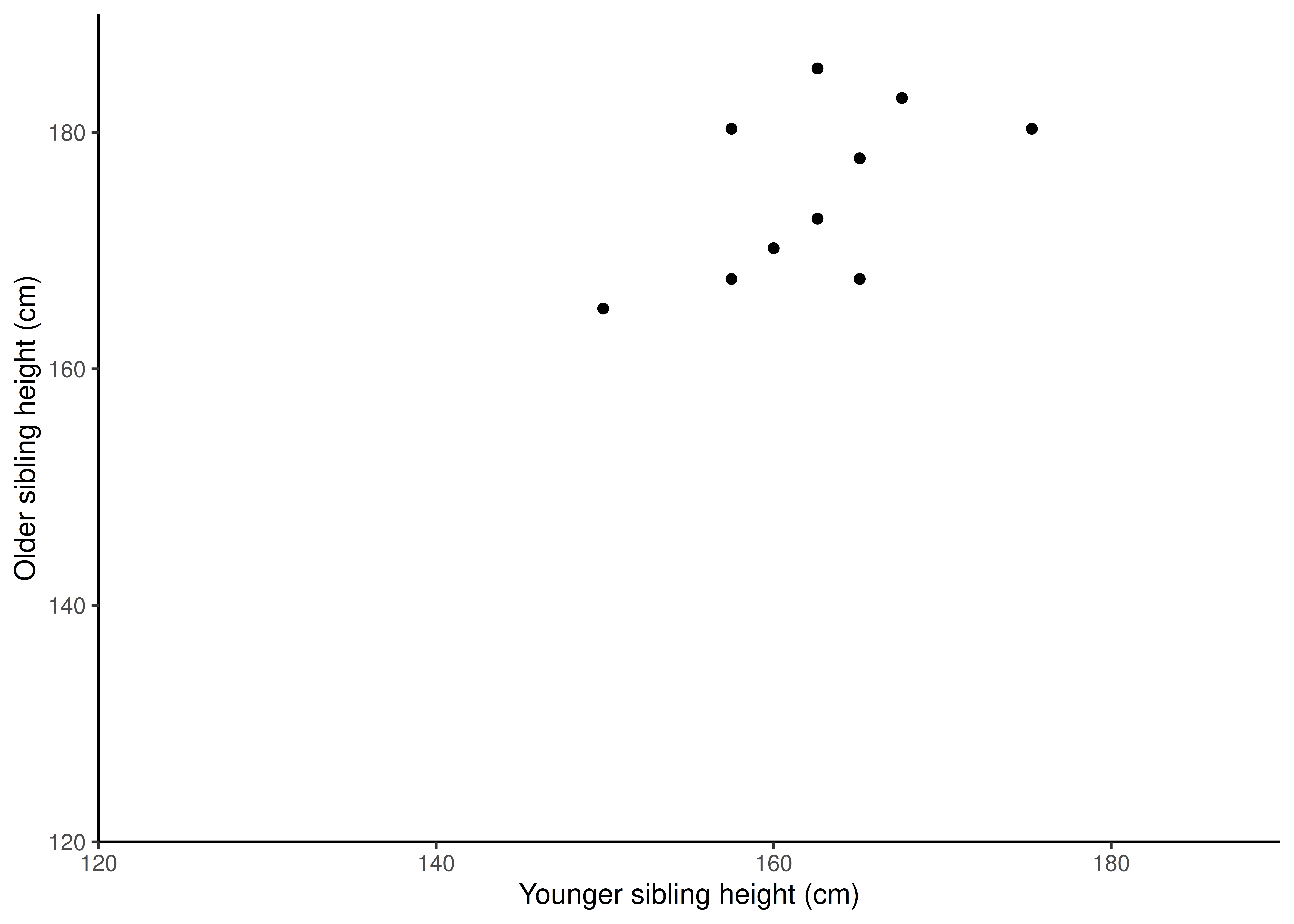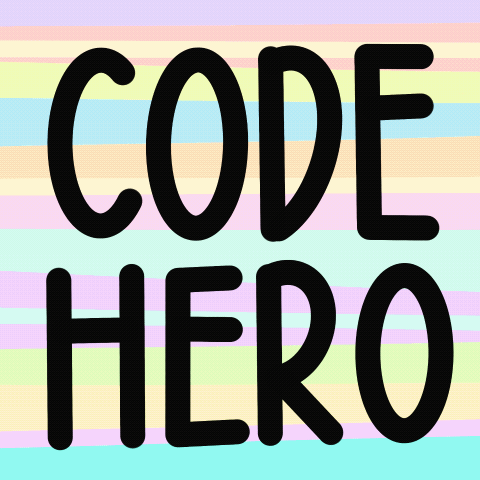height <- read_table("https://3mmarand.github.io/R4BABS/r4babs2/week-6/data-raw/height.txt")Workshop
Association: Correlation and Contingency
Introduction
Session overview
In this session you will:
- test whether there is an association two continuous variables using parametric and non-parametric correlations
- learn about the effect of sample size on correlation
- test whether there is an association between two categorical variables using the chi-squared contingency test
Philosophy
Workshops are not a test. It is expected that you often don’t know how to start, make a lot of mistakes and need help. It is expected that you are familiar with independent study content before the workshop. However, you need not remember or understand every detail as the workshop should build and consolidate your understanding. Tips
- don’t worry about making mistakes
- don’t let what you can not do interfere with what you can do
- discussing code with your neighbours will help
- look things up in the independent study material
- look things up in your own code from earlier
- there are no stupid questions
These four symbols are used at the beginning of each instruction so you know where to carry out the instruction.
 Something you need to do on your computer. It may be opening programs or documents or locating a file.
Something you need to do on your computer. It may be opening programs or documents or locating a file.
 Something you should do in RStudio. It will often be typing a command or using the menus but might also be creating folders, locating or moving files.
Something you should do in RStudio. It will often be typing a command or using the menus but might also be creating folders, locating or moving files.
 Something you should do in your browser on the internet. It may be searching for information, going to the VLE or downloading a file.
Something you should do in your browser on the internet. It may be searching for information, going to the VLE or downloading a file.
 A question for you to think about and answer. Record your answers in your script for future reference.
A question for you to think about and answer. Record your answers in your script for future reference.
Getting started
 Start RStudio from the Start menu.
Start RStudio from the Start menu.
 Make an RStudio project for this workshop by clicking on the drop-down menu on top right where it says
Make an RStudio project for this workshop by clicking on the drop-down menu on top right where it says Project: (None) and choosing New Project, then New Directory, then New Project. Navigate to the data-analysis-in-r-2 folder and name the RStudio Project week-6.
 Make new folders called
Make new folders called data-raw and figures. You can do this on the Files Pane by clicking New Folder and typing into the box that appears.
 Make a two new scripts called
Make a two new scripts called correlation.R and contingency-chi-squared-tests.R to carry out the rest of the work.
 Add a comments to each script such as:
Add a comments to each script such as: # Correlation and # Contingency Chi-squared tests and load the tidyverse (Wickham et al. 2019) package in each
Exercises
Pearson’s Correlation
The data given in height.txt are the heights of eleven sibling pairs.
 Save a copy of height.txt to your
Save a copy of height.txt to your data-raw folder and import it.
Did you know you can also read a file directly from the internet instead of saving it first?
This valuable if you need the latest version of a regularly updated file.
However, if you are concerned about the file disappearing or moving, then it would be better to save it.
Exploring
 What type of variables are
What type of variables are older and younger? What are the implications for the test?
 Do a quick plot of the data. We don’t have a causal relationship here so either variable can go on the x-axis.
Do a quick plot of the data. We don’t have a causal relationship here so either variable can go on the x-axis.
 Remembering that one of the assumptions for parametric correlation is that any correlation should be linear, what do you conclude from the plot?
Remembering that one of the assumptions for parametric correlation is that any correlation should be linear, what do you conclude from the plot?
Applying, interpreting and reporting
We will do a parametric correlation.
 We can carry out a Pearson’s product moment correlation with:
We can carry out a Pearson’s product moment correlation with:
cor.test(data = height, ~ older + younger, method = "pearson")
Pearson's product-moment correlation
data: older and younger
t = 2.0157, df = 9, p-value = 0.07464
alternative hypothesis: true correlation is not equal to 0
95 percent confidence interval:
-0.06336505 0.86739285
sample estimates:
cor
0.5577091 Notice:
we are not using the
response ~ explanatoryform here because this is not a causal relationship.Pearson is the default correlation method, therefore we could omit
method = "pearson".
 What do you conclude from the test?
What do you conclude from the test?
Illustrating
 Create a better figure for our data using:
Create a better figure for our data using:
In this figure we have started the axes at 120 so we can see the data more easily. You would want to draw the readers attention to this in the figure legend.
 Use
Use ggsave() to save your figure to file in your figures folder.
Effect of sample size on correlation
Now we will explore the effect of sample size on the value of the correlation coefficient and its significance.
 Create a dataset with twice the number of observations:
Create a dataset with twice the number of observations:
height2 <- rbind(height, height)rbind() binds rows together so it repeats the data. Make sure you view the resulting dataframe. Each pair of values will appear twice.
 Now repeat the correlation with height2
Now repeat the correlation with height2
 What do you conclude? What does this tell you about the sensitivity of correlation to sample size?
What do you conclude? What does this tell you about the sensitivity of correlation to sample size?
Spearman’s rank Correlation
Since our sibling dataset is so small we might very reasonably have chosen to do a non-parametric correlation on the grounds that it is difficult to determine either normality or linearity on small samples.
The same function is used for a non-parametric correlation but we specify a different value for the method argument.
 Carry out a Spearman’s rank correlation:
Carry out a Spearman’s rank correlation:
cor.test(data = height, ~ older + younger, method = "spearman")
Spearman's rank correlation rho
data: older and younger
S = 109.74, p-value = 0.1163
alternative hypothesis: true rho is not equal to 0
sample estimates:
rho
0.5011722  What do you conclude?
What do you conclude?
Contingency chi-squared test
A human geneticist found that in a sample of 477 blood group O people 65 had peptic ulcers whereas in a sample of 387 blood group A people 31 had peptic ulcers.
 Draw a 2 x 2 table of these data (on a piece of paper).
Draw a 2 x 2 table of these data (on a piece of paper).
 What is your null hypothesis?
What is your null hypothesis?
 Make a vector
Make a vector obs that holds the 4 observed numbers. For the moment, don’t worry about what order they are in.
Since we have been reading date in from files, you might have forgotten how to create a vector of values. You can remind yourself from either:
- Computational Analysis for Bioscientists: To create a vector called
agesof several numbers - BABS 1 Week 7 Workshop (our first): Making vector that hold cat coat colours
You have used vectors a lot since - every time you have used c(....) - but you might not have realised it.
For a contingency chi squared test, the inbuilt chi-squared test can be used in a straightforward way. However, we need to structure our data as a 2 x 2 table rather than as a 1 x 4 vector. A 2 x 2 table can be created with the matrix() function. We can also name the rows and columns which helps us interpret the results.
 To create a list containing two elements which are vectors for the two groups in each variable we do:
To create a list containing two elements which are vectors for the two groups in each variable we do:
$ulcer
[1] "yes" "no"
$blood
[1] "O" "A" Now we can create the matrix from our vector of numbers
Now we can create the matrix from our vector of numbers obs and use our list vars to give the column and row names:
ulcers <- matrix(obs, nrow = 2, dimnames = vars)
ulcers blood
ulcer O A
yes 65 31
no 412 356 Check the content of
Check the content of ulcers and recreate if the numbers are not in the correct place (i.e., do not match your table)
 Run a contingency chi-squared with:
Run a contingency chi-squared with:
chisq.test(ulcers, correct = FALSE)
Pearson's Chi-squared test
data: ulcers
X-squared = 6.824, df = 1, p-value = 0.008994This significant ($p = $ 0.009) so we know that the proportion of people with an ulcer is different in the two blood groups. In other words, there is an association between ulcers and blood group.
It is not obvious from the printed test information, which blood group has a higher association with ulcers. We can find this out by examining the expected values were. The expected values are what we expect to see if the null hypothesis is correct. They can be accessed in the $expected variable in the output value of the chisq.test() method (See the manual!).
 View the expected values with:
View the expected values with:
chisq.test(ulcers, correct = FALSE)$expected blood
ulcer O A
yes 53 43
no 424 344 What do you conclude about the association between ABO blood group and peptic ulcers?
What do you conclude about the association between ABO blood group and peptic ulcers?
Blood group and ulcers- alternative data format.
The data you have just used were already tabulated. Often data arrives untabluated - imagine you have several medical variables about individuals, you would have an invidual in each row with columns indicating blood group and ulcer status along with other measures such as age, height and mass.
There are raw data in blood_ulcers.txt. Examine this file to understand the format
 Save a copy of blood_ulcers.txt to your
Save a copy of blood_ulcers.txt to your data-raw folder
 Read the data in to R and check the structure.
Read the data in to R and check the structure.
 We can tabulate the data and assign it using the
We can tabulate the data and assign it using the table() command:
ulctab <- table(blood_ulcers$blood, blood_ulcers$ulcer)
# examine the result
ulctab
no yes
A 356 31
O 412 65We need to give both variables to cross tabulate.
 Now carry out the contingency chi-squared like this:
Now carry out the contingency chi-squared like this:
chisq.test(ulctab, correct = FALSE)
Pearson's Chi-squared test
data: ulctab
X-squared = 6.824, df = 1, p-value = 0.008994Congratulations on making it to the end of the stage 1 Data Analysis in R teaching!
Independent study following the workshop
The Code file
This contains all the code needed in the workshop even where it is not visible on the webpage.
The workshop.qmd file is the file I use to compile the practical. Qmd stands for Quarto markdown. It allows code and ordinary text to be interweaved to produce well-formatted reports including webpages. View the source code for this workshop using the </> Code button at the top of the page. Coding and thinking answers are marked with #---CODING ANSWER--- and #---THINKING ANSWER---
Pages made with R (R Core Team 2024), Quarto (Allaire et al. 2022), knitr (Xie 2024, 2015, 2014), kableExtra (Zhu 2024)